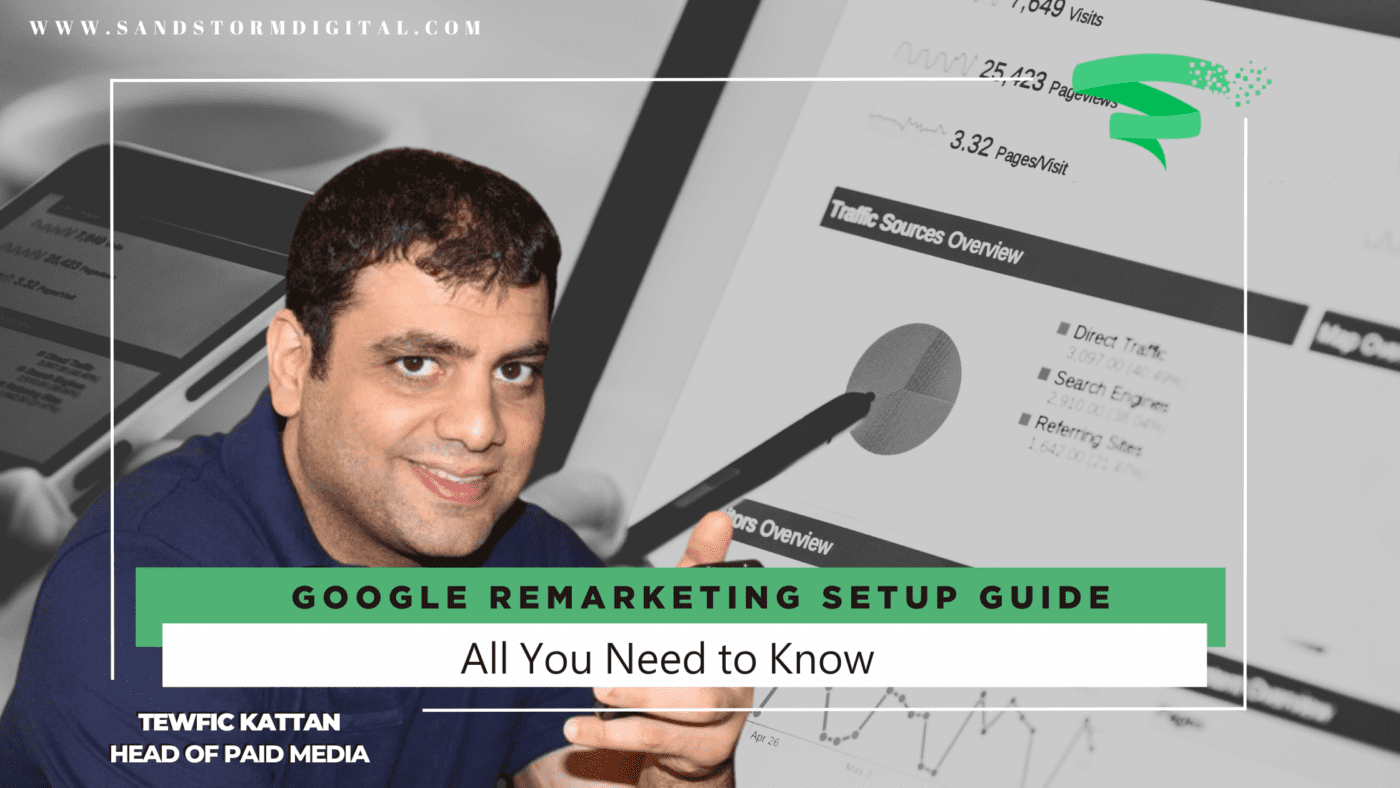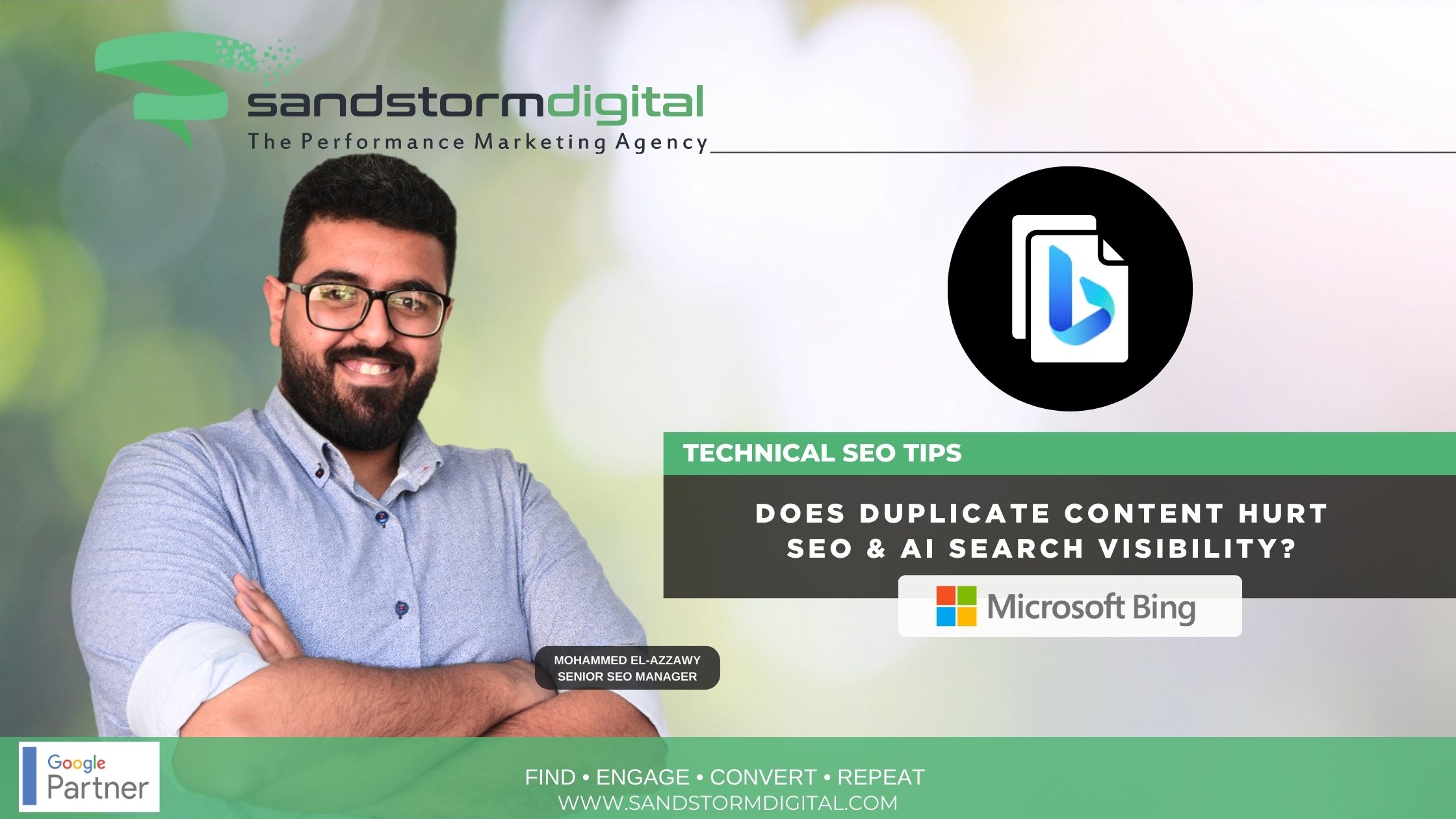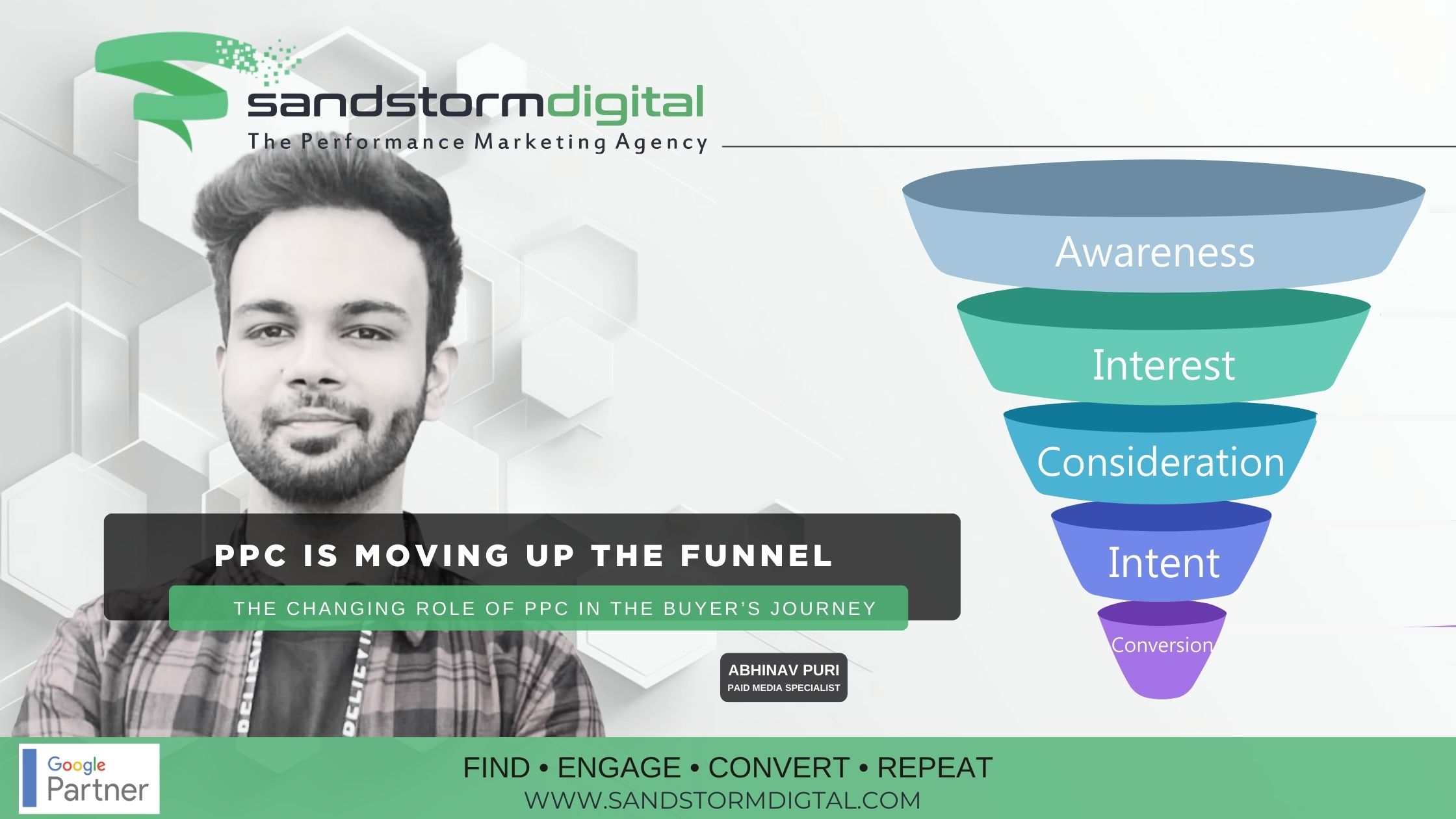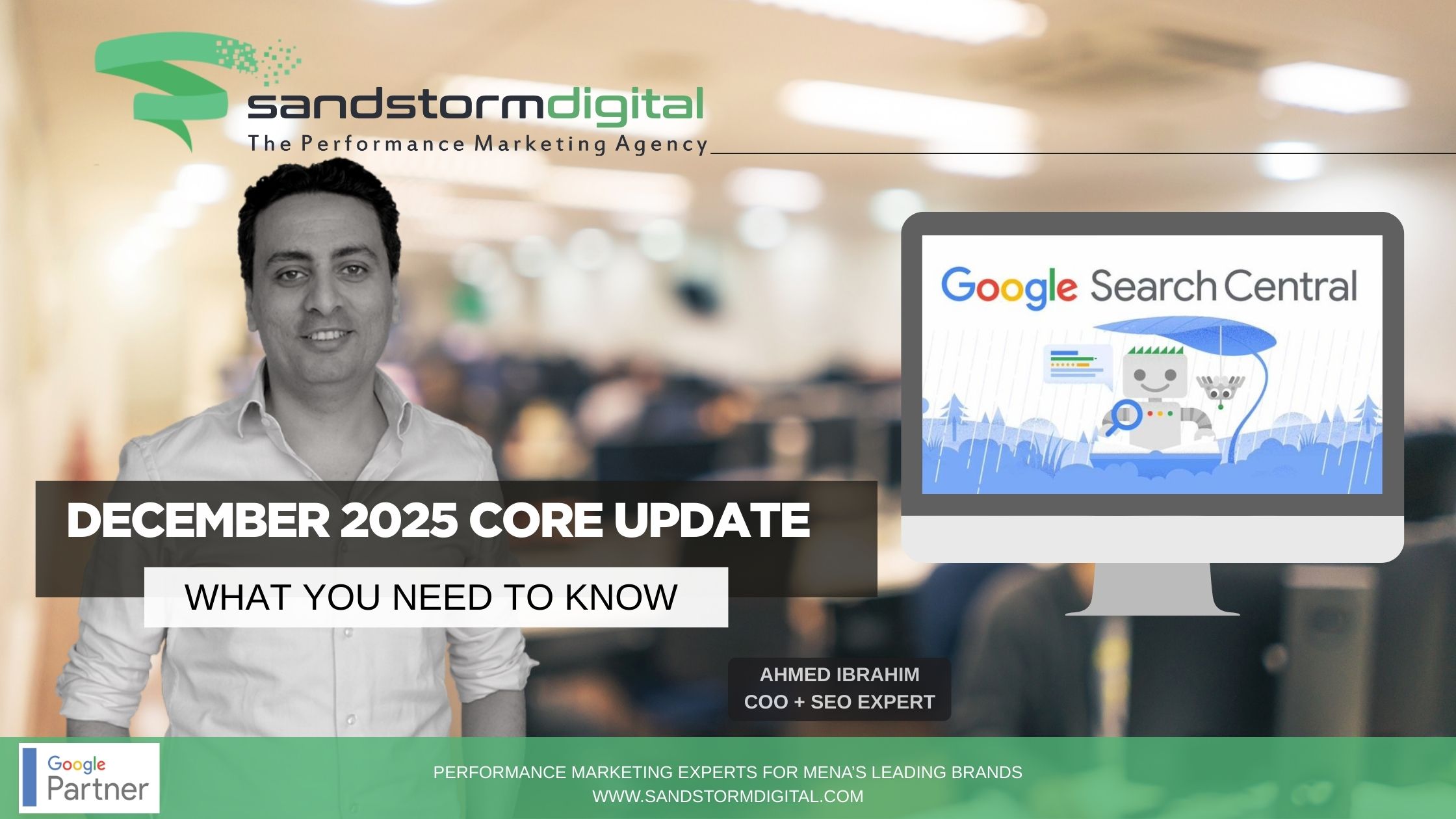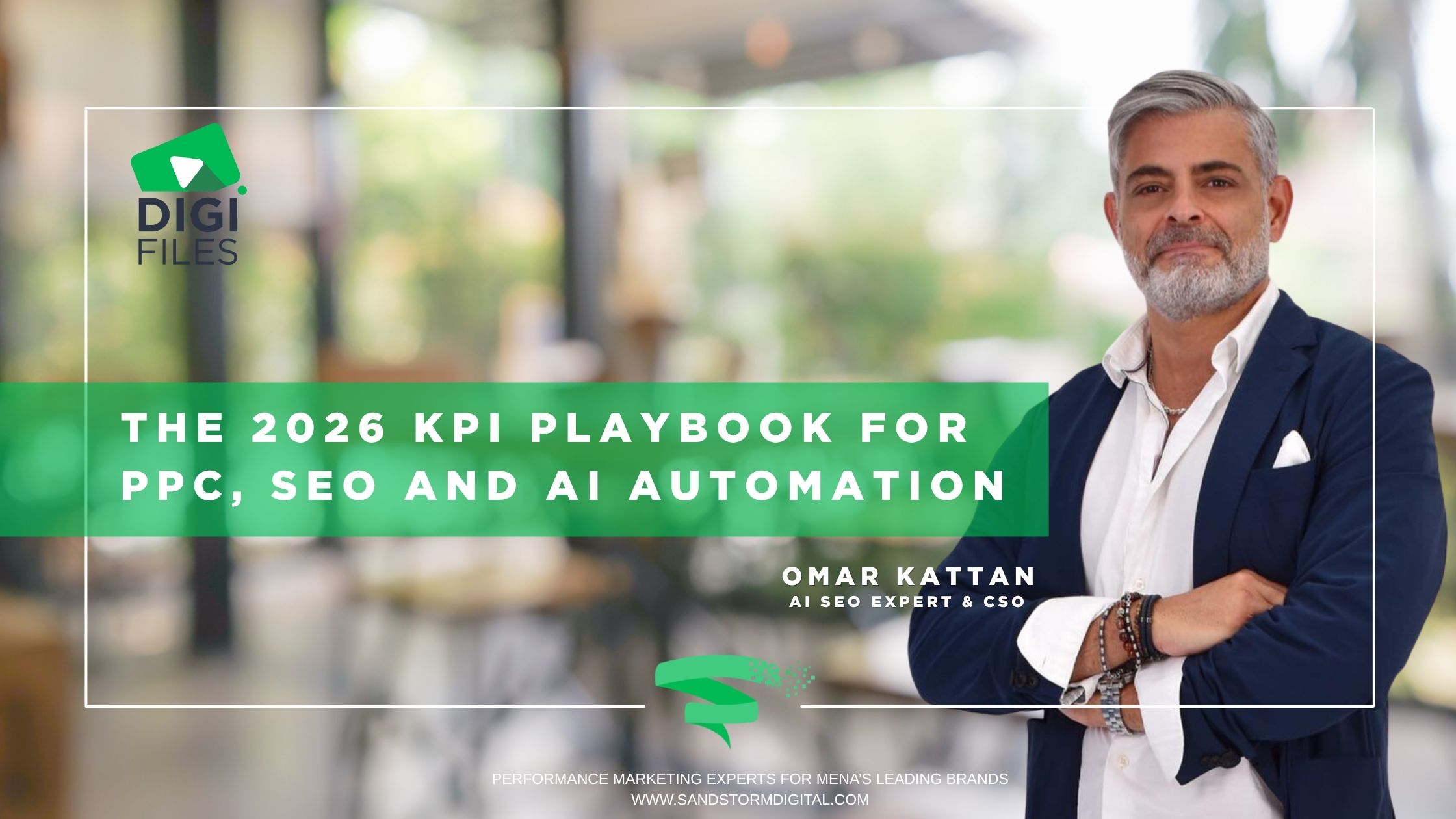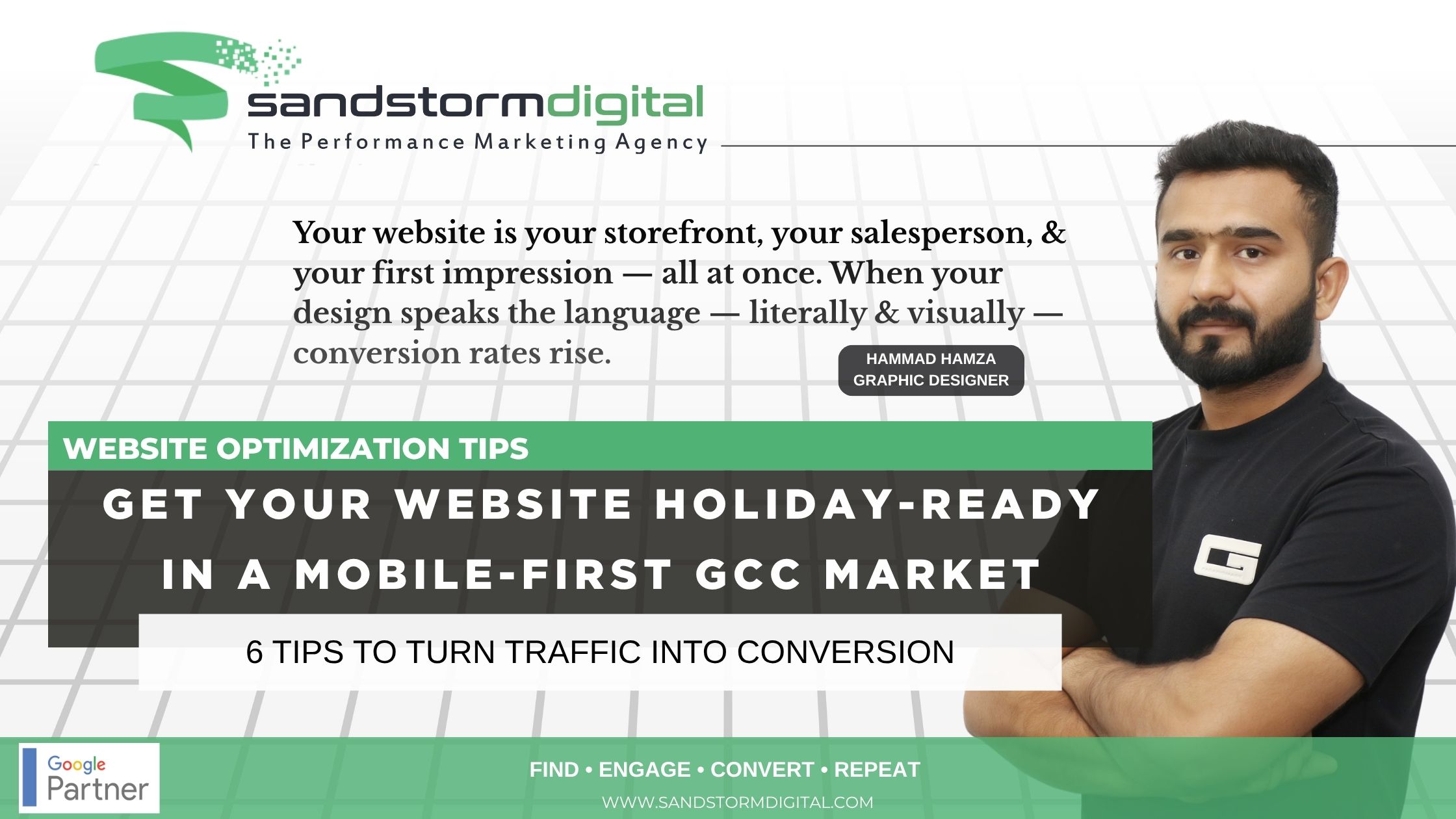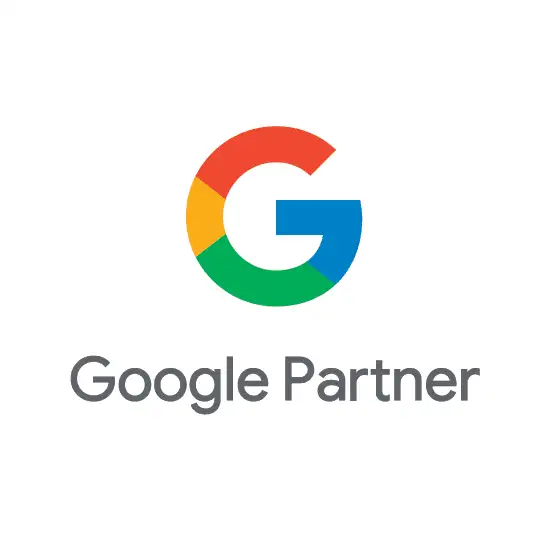Setting up and running a Google remarketing campaign involves several steps. Below is a detailed guide on how to set up and run a Google remarketing campaign:
- Define your remarketing goals: Determine the objective of your remarketing campaign. Are you aiming to increase sales, drive website traffic, or promote brand awareness? Clearly defining your goals will help you create effective remarketing strategies.
- Install the Google remarketing tag: To start remarketing, you need to install the Google remarketing tag on your website. This tag allows you to track and target users who have visited your site. You can find the remarketing tag in your Google Ads account under the “Audience Sources” section.
- Create remarketing lists: Once the remarketing tag is installed, you can create different remarketing lists based on specific criteria. For example, you can create a list of users who abandoned their shopping carts or a list of users who visited a particular product page. Go to the “Audience Manager” section in Google Ads and click on “Audience Sources” to create your lists.
- Set up audience targeting: After creating your remarketing lists, you can define audience targeting for your campaign. Decide whether you want to target all users on your lists or specific segments based on their behavior or demographics. In Google Ads, go to the “Audience Manager” section and click on “Audience Lists” to set up audience targeting.
- Create remarketing ads: Develop compelling and visually appealing ads that will capture the attention of your remarketing audience. Design multiple ad formats, such as text ads, image ads, or responsive ads, to cater to different placements and devices. Ensure that your ads have a strong call-to-action and align with your campaign goals.
- Set up remarketing campaigns: In Google Ads, navigate to the “Campaigns” tab and click on the “+” button to create a new campaign. Choose the “Display” campaign type and select “Marketing objectives” to align your campaign with your goals. Configure your campaign settings, including the budget, bidding strategy, location targeting, and language preferences.
- Add ad groups: Within your remarketing campaign, create ad groups to organize your ads. Ad groups help you manage and optimize your remarketing campaign effectively. Create different ad groups based on the audience segments you want to target or the type of ads you want to display.
- Assign remarketing lists to ad groups: Associate the relevant remarketing lists you created earlier with the corresponding ad groups. This ensures that your ads are displayed to the right audience segments. In the “Audience Manager” section, select the desired ad group and add the appropriate remarketing lists.
- Set up ad targeting and placements: Determine where you want your remarketing ads to appear. You can choose specific websites, placements, or even exclude certain websites or categories. Define your ad targeting options in the campaign settings under the “Placements” section.
- Monitor and optimize your campaign: Once your remarketing campaign is live, regularly monitor its performance and make necessary adjustments. Track key metrics such as impressions, clicks, conversions, and cost per acquisition (CPA). Analyze the data and refine your targeting, bidding, and ad creatives to improve campaign performance over time.
Remember that Google Ads provides a comprehensive interface for managing remarketing campaigns, allowing you to refine your targeting options, adjust bids, and optimize your ads based on performance data. Continuous monitoring and optimization are crucial for achieving successful remarketing outcomes.