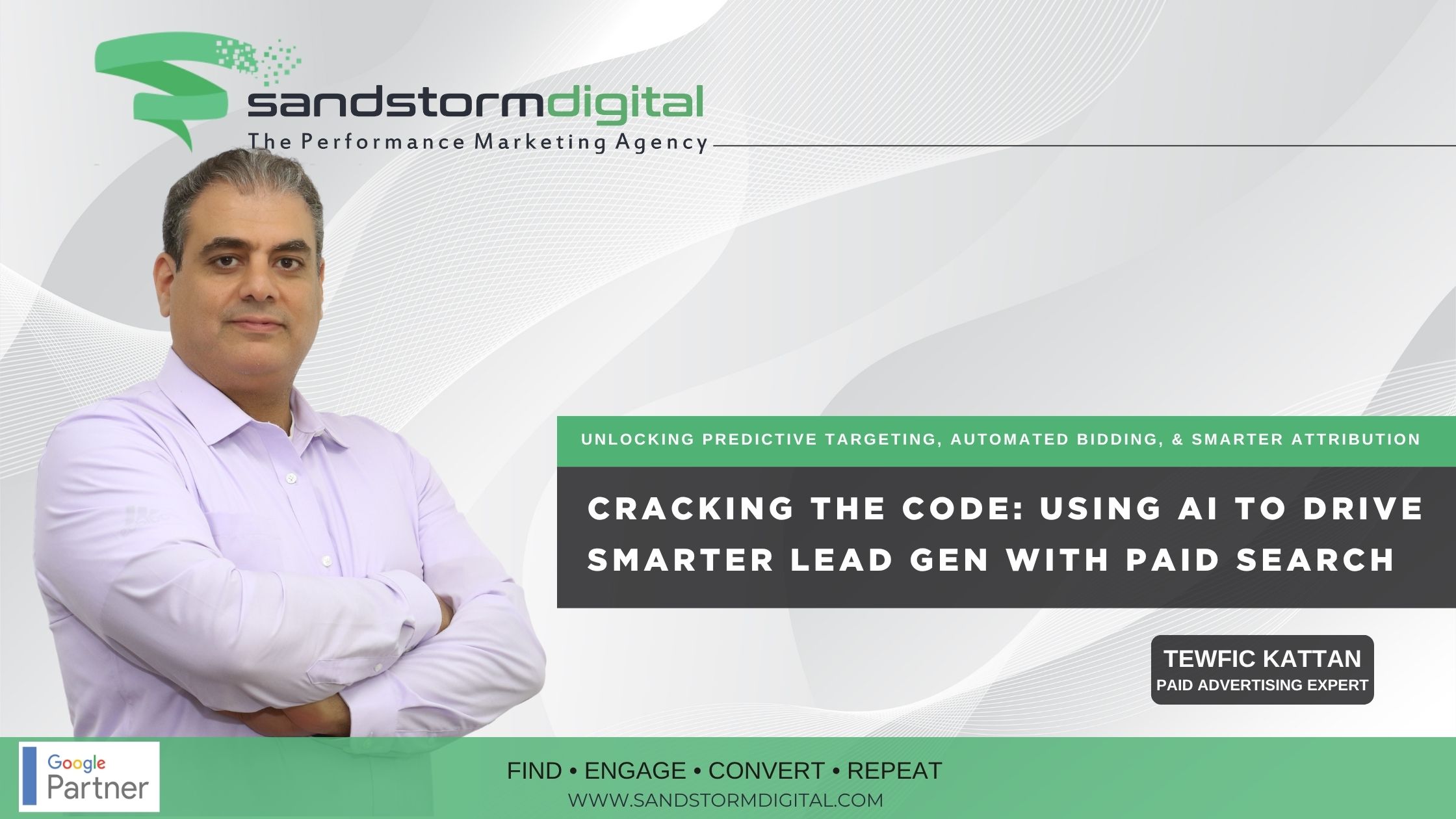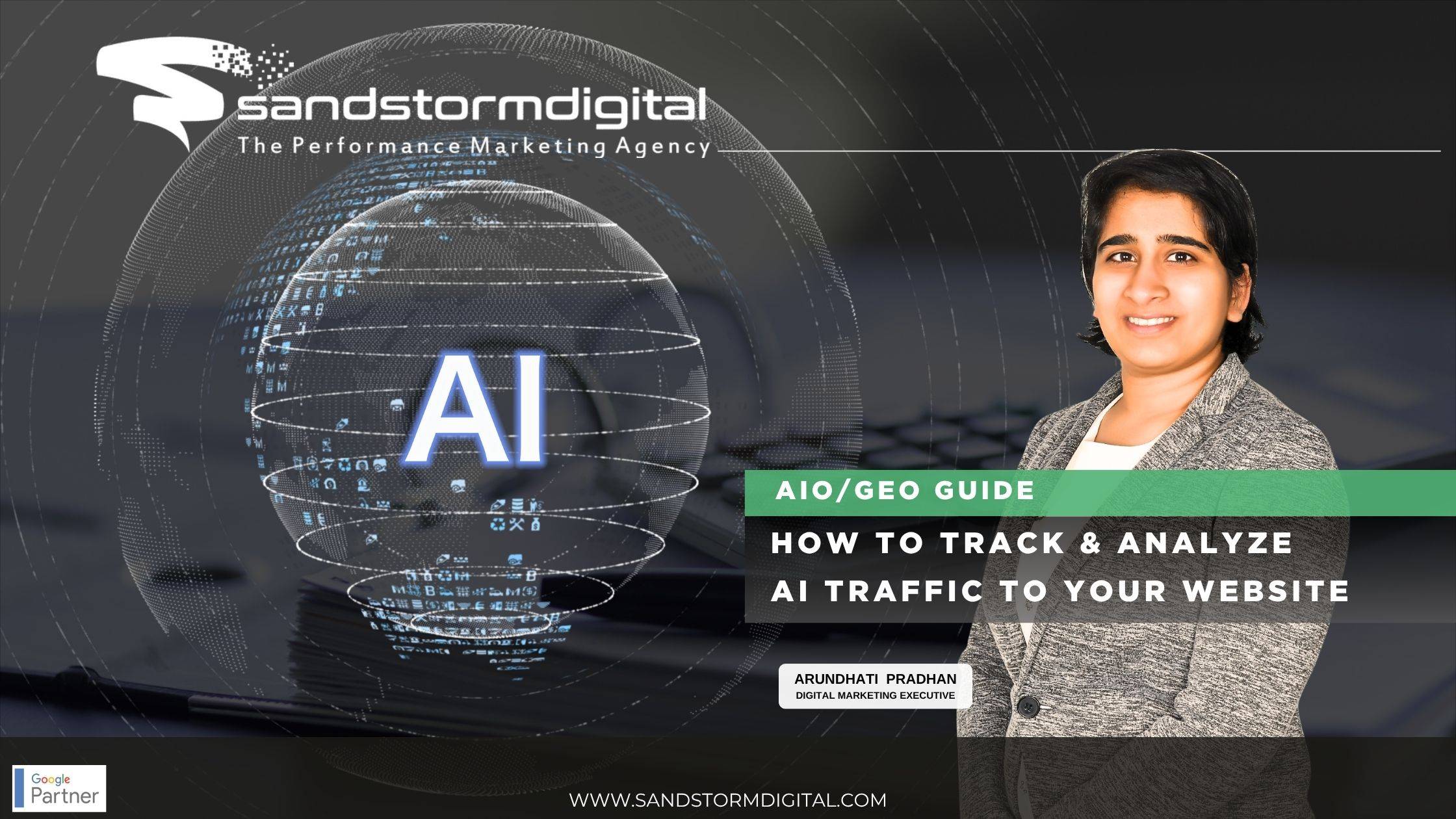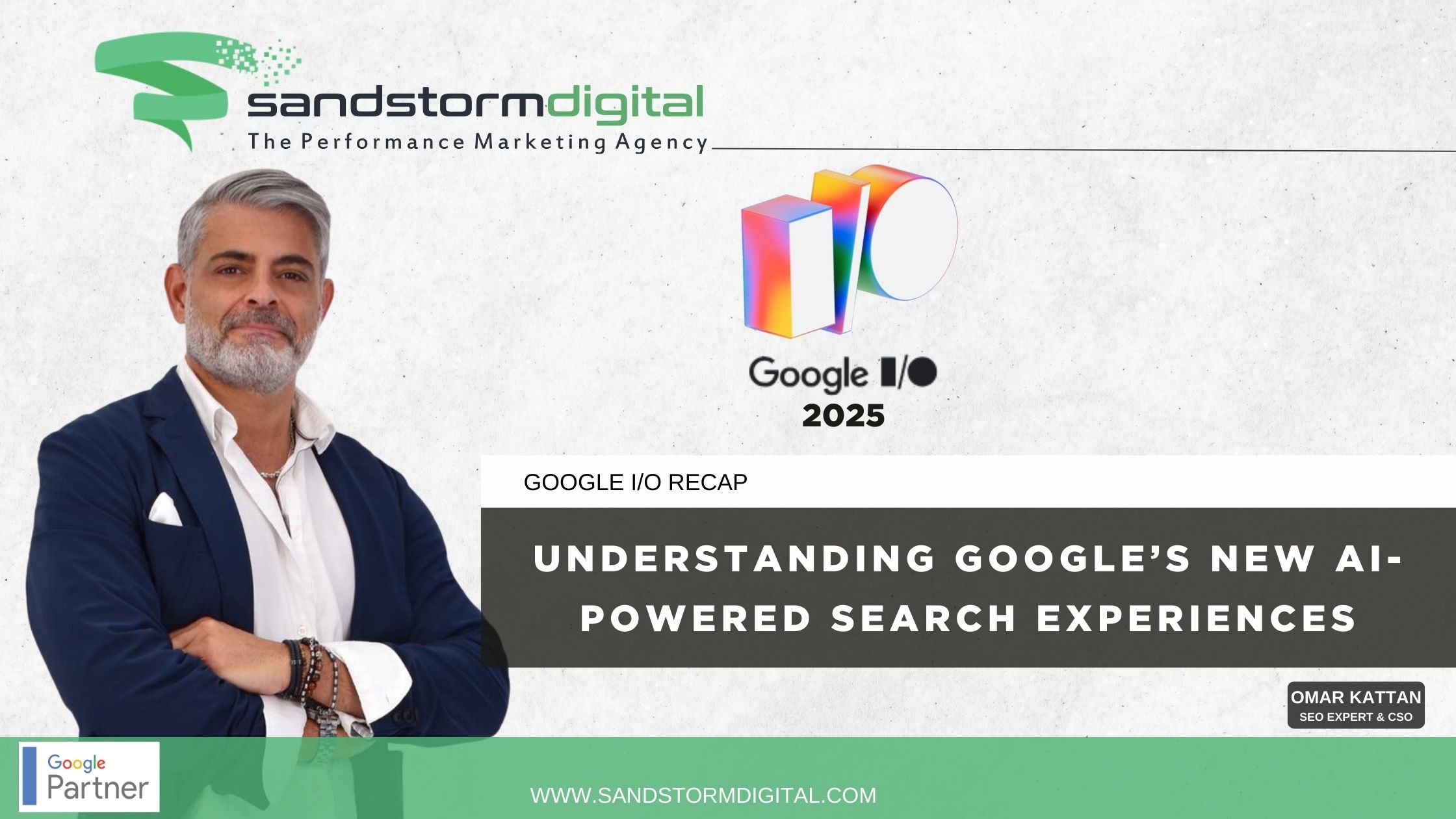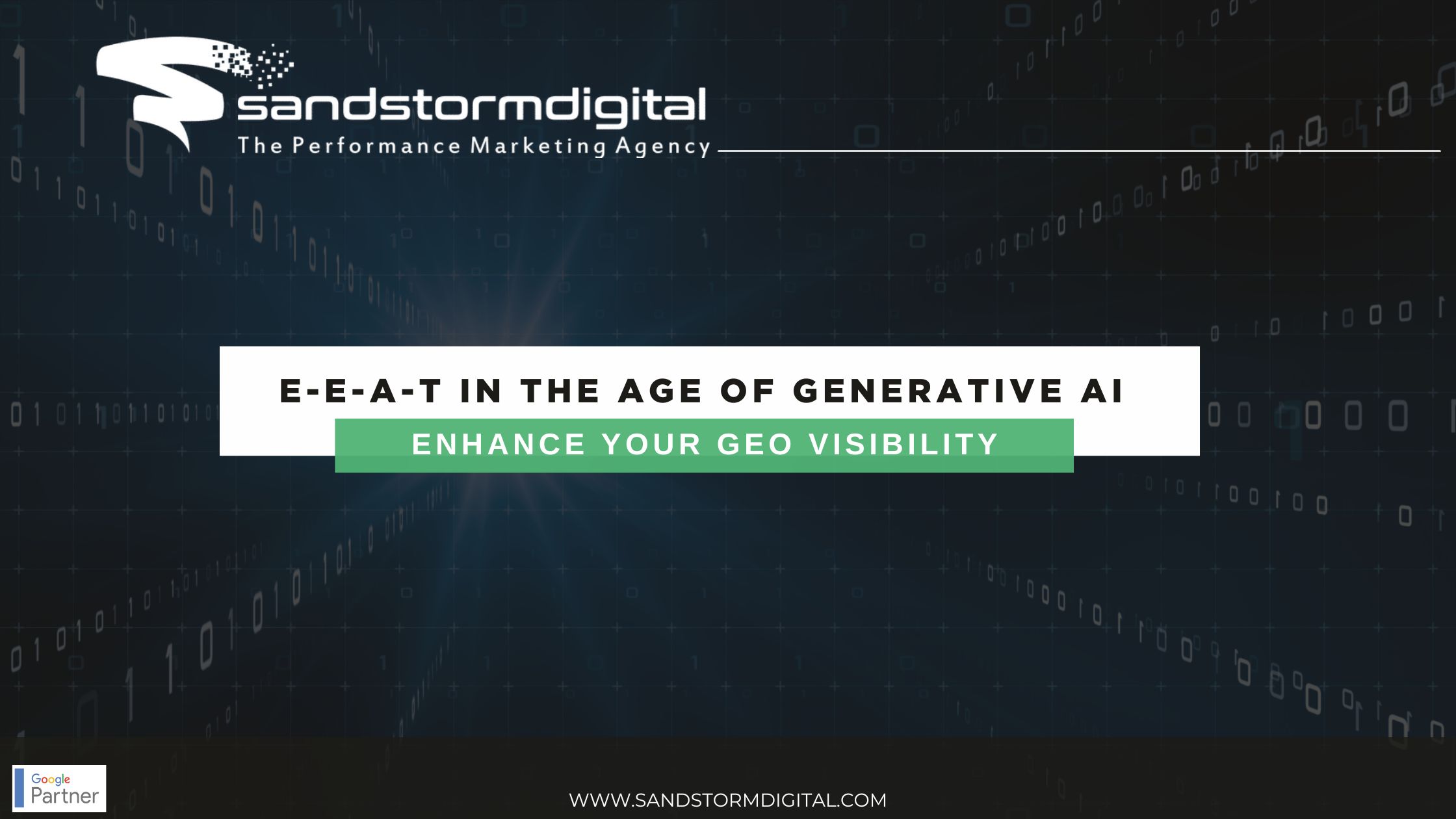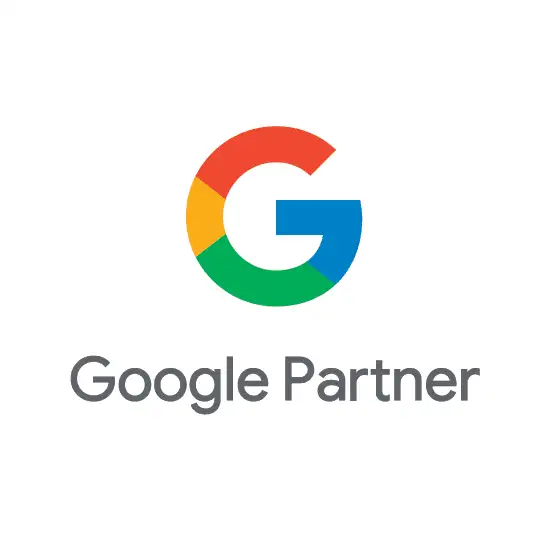Released in October, 2013, Google’s Disavow Tool is designed to allow webmasters to tell Google to disregard certain links to their websites. However, many less experienced webmasters are put off by the fact that Google claims that the Disavow Tool is an advanced feature and that it should be used with caution. After all, just as the tool has the potential to help you to recover your rankings and status in the world’s largest search engine, it also has the potential to do the exact opposite if used incorrectly.
Google itself is actually pretty good at determining which links to take into account when ranking your website and its content, but it is not perfect. While the typical website will rarely have much use for the tool, it can be invaluable for any websites that have made extensive use of search engine optimisation (SEO) over the last few years. In this guide, we’ll take a thorough look into the Disavow Tool and explain how to use it correctly.
Why Use the Disavow Tool?
Since the launch of the Google Penguin algorithm update in April, 2012, websites have had their link profiles more extensively analysed in order to weed out those which make use of aggressive link building campaigns for the purpose of artificially manipulating their standing in the search engine results. Links that attracted Google’s ire in the years that followed include those on irrelevant and/or low-quality websites, such as those that tend to appear due to link buying or other fast link building methods. In fact, buying links is, and always was, against Google’s terms of use anyway. The Disavow Tool allows you to tell Google to disregard these unnatural links so that they don’t impact your website’s performance in the search engine.
To a considerable extent, a website’s external link profile is beyond the control of the webmaster, and for this reason, unscrupulous competitors may launch what is known as a negative SEO campaign against you. A negative SEO campaign may involve deliberately placing links to your websites on unsuitable domains, particularly those in heavily spammed categories such as online pharmacies, casinos and adult content. While Google claims that webmasters shouldn’t worry too much about negative SEO, the Disavow Tool can still come in extremely useful in the event that your website has seen a sudden drop in search engine traffic due to such a campaign being launched against you.
Studying Your Link Profile
Now that you have an idea of what sort of links to disavow, you’ll need to thoroughly study your website’s external link profile in order to determine which links could be causing you problems. Fortunately, there are many tools available to provide you with a complete audit of your website’s link profile. Among the most popular are Majestic SEO, Open Site Explorer and Screaming Frog. If you verify your website using their system, Majestic SEO allows you to obtain a complete link audit for free, while most other tools generally require a fee for an unlimited version. Although none of these tools are perfect, they should provide you with more than enough information to get a decent overview of your link profile by listing almost every backlink to your website elsewhere on the Internet. Additionally, most such tools also allow you to report the findings into a CSV file for viewing in any spreadsheet application such as Microsoft Excel or Google Sheets. For best results, consider using multiple tools and consolidating all of your findings into a single spreadsheet.
Creating Your Disavow File
Although you can manually paste individual links into the Disavow Tool, you’ll find that creating a disavow file to upload into the tool to be a far more efficient and quicker process, particularly if your website has been around for a few years.
You’ll now need to break down all of the URLs in the spreadsheet to the subdomain level by creating a new column to the left of the list and entering the following formula into the top cell of the spreadsheet:
Highlight the first column and press CTRL-D to make the changes. Highlight the first column again and convert the formula to values by pressing CTRL-C and then choosing “Paste Values Only” from the Edit > Paste Special menu. Finally, remove the http:// and www. from every entry in the first column. You can remove the prefixes quickly for the entire spreadsheet by using the Find and Replace tool. Now, every entry in the first column of the spreadsheet should be in the following format: example.com (without the http://, www., page or directory).
Delete duplicate entries once you’re done. In Microsoft Excel, you can use the Remove Duplicates command from the Data Tools group of the Data ribbon menu.
It is now time to audit your links to determine which ones you want to disavow and which ones you want Google to continue to take into account when analysing your website’s link profile. You’ll now have two columns in your spreadsheet, with the subdomains listed in the first column and the full Web addresses listed in the second column. In the third column, enter “keep” or “disavow” as required. You should generally disavow the following types of links:
- Those created for the sole purpose of SEO.
- Those on websites which bear no relation to your own.
- Those that were created by buying links.
- Those that were clearly created by your competitors in a negative SEO attack.
Once you have finished assessing your link profile, you’ll want to use the Sort function so that all of the links that you want to disavow are displayed together. Copy and paste only the links of the first column that you want to disavow into a new spreadsheet. Make doubly sure that none of the links that you want to keep are in the list. You’ll now need to add “domain:” to the links in question so that the Disavow Tool can properly read the file. Enter the following formula into the second column of your new spreadsheet and copy it for every entry in the column:
=”domain:”&A1
All entries in the second column should now be in the following format:
domain:example.com
Finally, paste the contents of the second column as plain text into Notepad and save the file in either ASCII or UTF-8 format. You can also add comments to your disavow file by entering them after a # sign. However, these are only for your own use, since the file is entirely machine-processed, and it will not be viewed by any Google employee.
Submitting Your Disavow File
Now that your disavow file is complete, you’re ready to submit it to the Google Disavow Tool for processing. Simply log into your Google account, open the Disavow Tool, select your website, and navigate to Disavow Links > Disavow Links > Choose File”. Upload the text file you created and click “Submit”. If there are any errors in your file, the Disavow Tool will let you know.
Although there will likely not be any errors if you followed the above instructions carefully, there are some possibilities:
. Make sure that none of the entries contain the http://www.
. Some programs may put out the occasional entry that is truncated or nonsensical. The only thing you can do is remove these domains from the list.
. If you have any domains with ports attached, such as :8080, remove the port number including the colon.
The final file should look something like the following in terms of format (though yours will probably have many more entries):
# Enter any comments after a hash sign.
domain:spamblog.com
domain:spamwebsite.com
domain:badlinks.com
domain:baddomain.com
Conclusion
Once you have uploaded your disavow file, its contents should be taken into account over the coming weeks as Google’s crawlers return to analyse your link profile. However, it is also important to note that your first priority should actually be to try to get the problematic links removed entirely, particularly if you have any direct control over them. On a final note, if you find that you accidentally told the Google to disavow a good link, you’ll need to modify your disavow file and upload it to the Disavow Tool once again.