Google Keyword Planner is essential for ensuring your website ranks as high as possible in Google’s search engine results. It offers an array of tools that help you identify popular keywords and keyword phrases, allowing you to focus your SEO efforts. In addition, Google Keyword Planner will filter keyword research results to weed out poorly performing keywords. It can also help you create hundreds of viable keyword combinations you can use in your SEO campaign.
To use Google Keyword Planner, you need an Adwords account. If you haven’t got one, head on over to Google, do a quick search for Adwords, and sign up now.
Once you’ve created your account, log in and click Tools in the top menu. From the drop-down menu choose Keyword Planner. On the Keyword Planner page, you’ll see the header, “Where would you like to start?” Below this is “Find new keywords and get search volume data.” You’ll then find three options to get you started:
- Search for new keywords using a phrase, website, or category
- Get search volume data and trends
- Multiply keyword lists to get new keywords
You can click on any of these options to expand the specific tool. Here’s a look at each:
Search for New Keywords Using a Phrase, Website, or Category
This tool is designed to find keywords for new SEO campaigns or to expand your keyword list for existing campaigns. To use it, enter some words related to what you are trying to advertise into the box labeled “Your product or service.” It’s important not to be too broad in your choices. For instance, typing “travel” into this box will get you a list of highly competitive words for which it will be costly to place ads in Google’s search results. A better alternative is to type in a few long-tail keywords. These are short phrases that describe your product or service. So instead of “travel,” you might enter “winter Caribbean travel” or “travel packages for seniors.”
You can also find keywords by entering the domain of the webpage (www.anywebpage.com) you are promoting into the box labeled “Your landing page,” or entering a product category (e.g., men’s wallets) into the box labeled “Your product category.” For both of these options, Google Keyword Planner will automatically generate keywords.
Below the Keyword, Domain, and Product Category input boxes are options for Targeting. Targeting allows you to select the country, language, and search engine you will use to advertise. In most cases the defaults are fine, but if you do need specifics, choose them here. In the Targeting box, you can also select Negative Keywords. Negative keywords are words you do not wish your ad to be shown for. Going back to the travel example, you may want your ad to appear in Google search engine results for “Far East travel,” but not for “eastern travel,” as the two can refer to entirely different regions of the world.
Next to Targeting is Customize Your Search. This lets you filter your keywords by historical statistics, hide keywords that are already in your account, and eliminate certain keywords altogether.
Once you’ve entered the parameters of your search, click Get Ideas to see the results. On the next screen, you will see a blue bar chart across the top. This can be largely ignored as it represents only generic search totals. What you really want is below this — the list of Ad group Ideas. An ad group idea is a group of related keywords and phrases. You can click on each ad group idea to see all of the keywords it contains, as well as the number of monthly searches for each keyword, the level of ad placement competition for each keyword, and Google’s suggested bid rate to place your ad in their search results.
Get Search Volume Data And Trends
If you already have a list of keywords and are seeking additional information about them, you can use the Get Search Volume Data and Trends tool. This tool allows you to enter a list of keywords, either by typing or through file upload, and learn information about them. The results will include the same type of information as the previous tool: monthly search volume, ad placement competition, and Google’s suggested bid rate.
Multiply Keyword Lists To Get New Keywords
Google Keyword Planner also includes a Multiply Keywords List tool which will help you create new keyword combinations. It works by taking groups of keywords and blending them together into hundreds, sometimes thousands, of combinations. Most of the results will be unhelpful, but you will find some useful long-tail keywords you had not thought of. This tool can help identify almost every combination people use to search for a given term.
To use the tool, enter a list of keywords into the box labeled “List 1,” and then another into the box labeled “List 2.” If you so choose, you can open a third list box by clicking the gray “X” to the right of the “List 2” box. When you have entered all your desired keywords, click either Get Forecasts or Get Search Volume.
Get Forecasts will give you traffic forecasts — predicted impressions or click estimates — for the new combined keyword phrases the tool generates. Get SearchVolume will return historical statistics similar to the previous two tools, including monthly search volume, ad placement competition, and Google’s suggested bid rate to place you new keyword combinations in their search results.
Now that you have a working knowledge of how to use the Google Keyword Planner tool, it’s easy to see how it can help you accomplish your keyword research. With minimal effort, you can establish a list of prime keywords and phrases for your marketing needs and target your SEO campaign for maximum success.





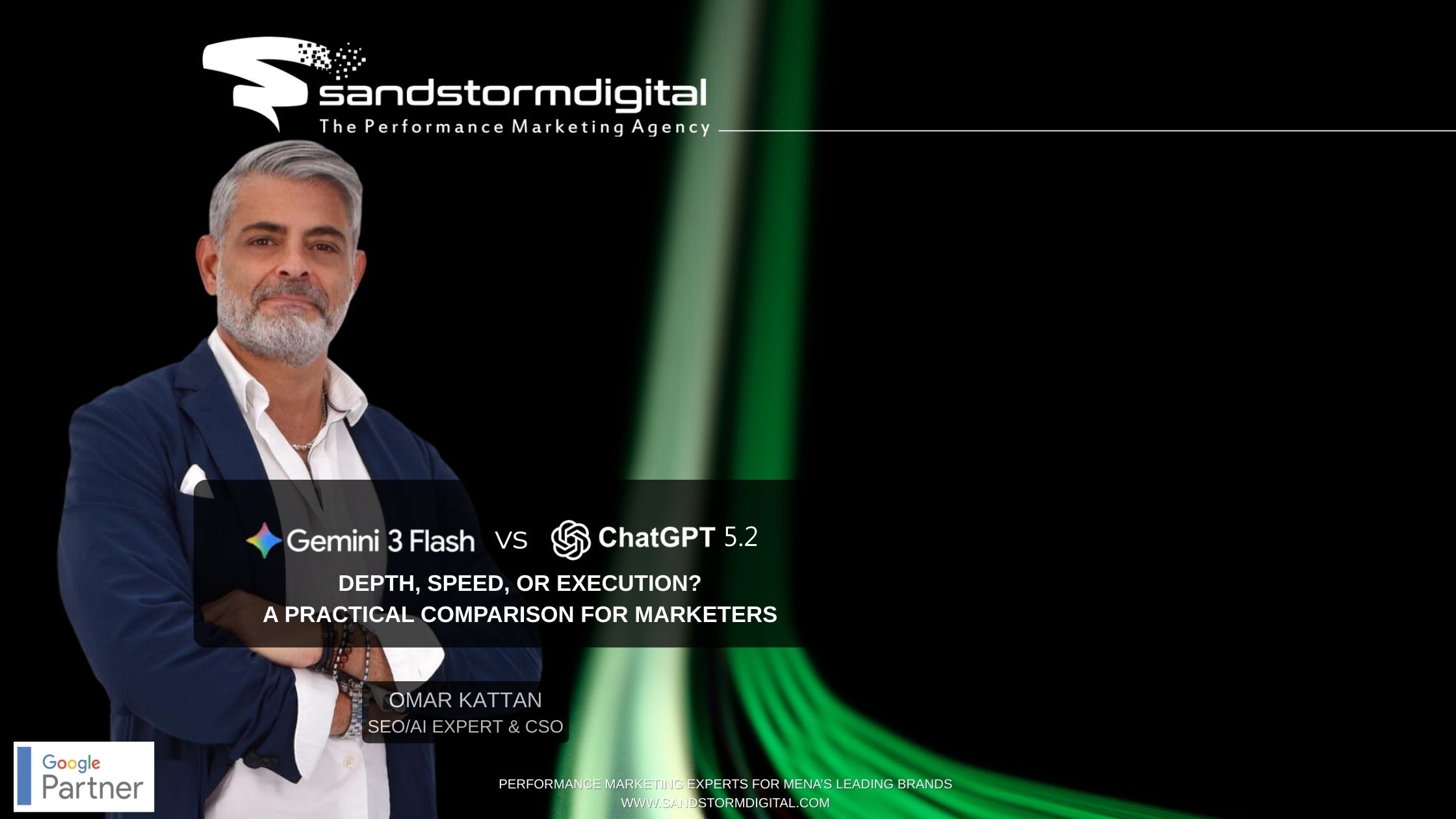
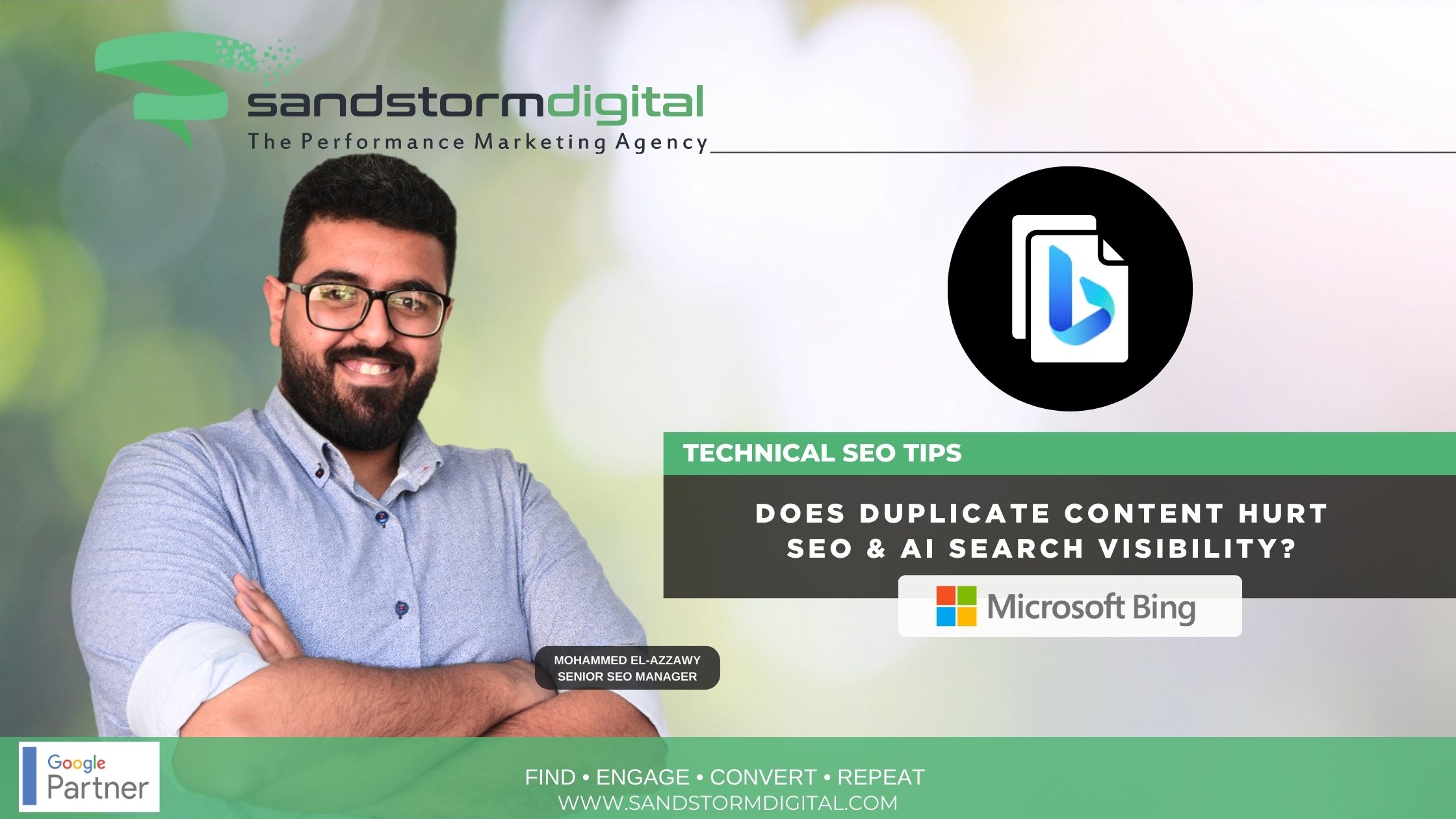
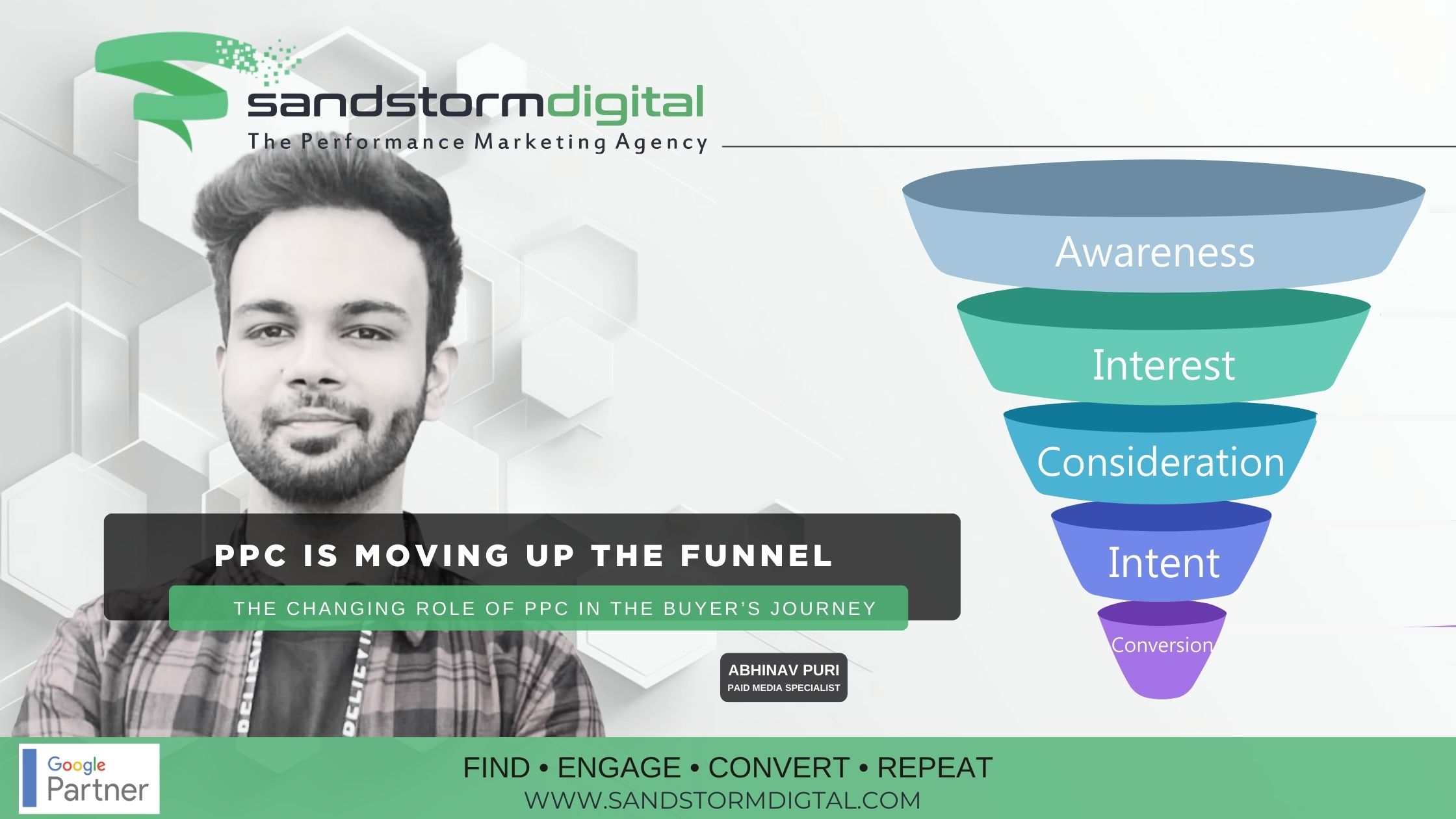
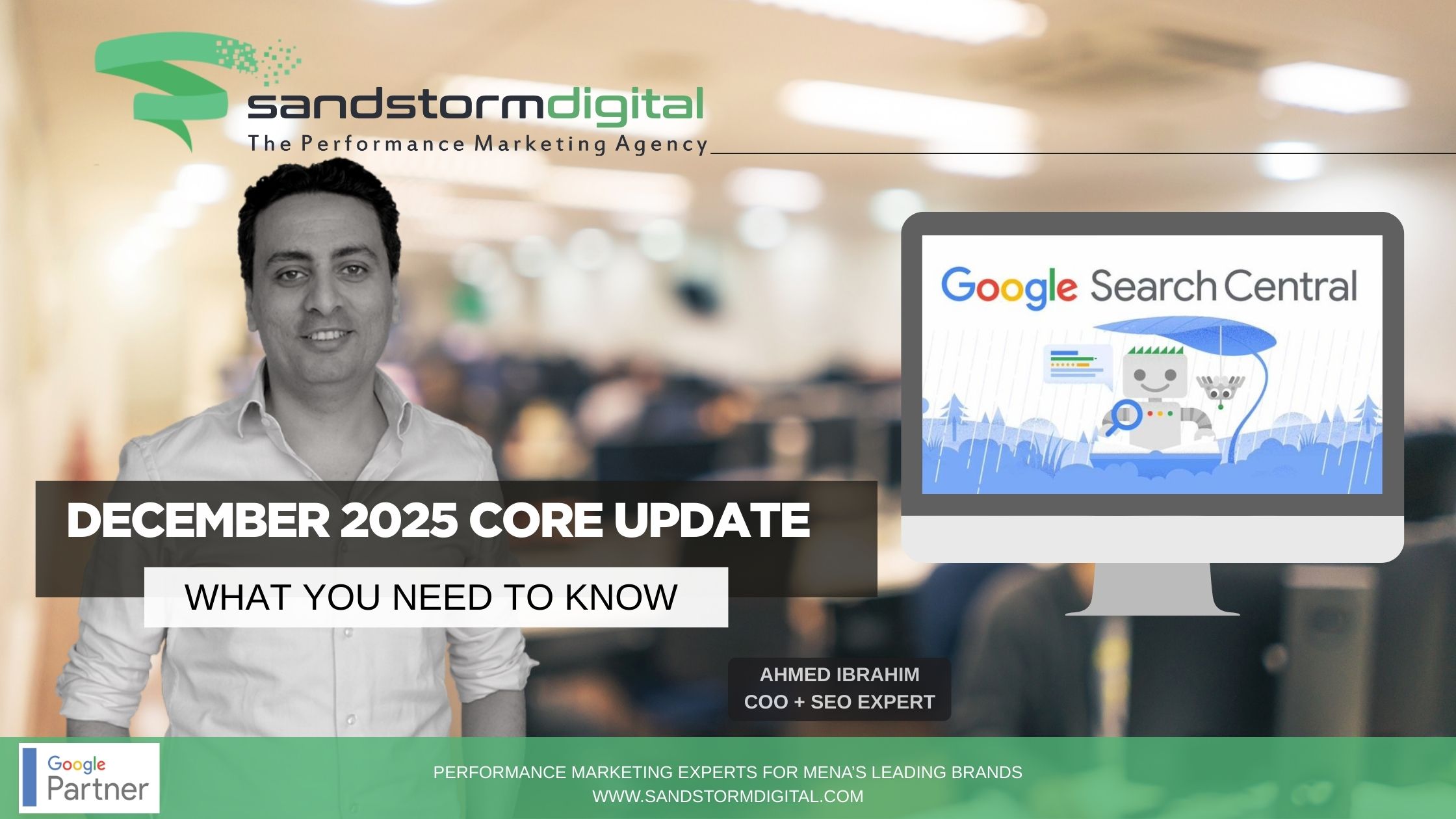

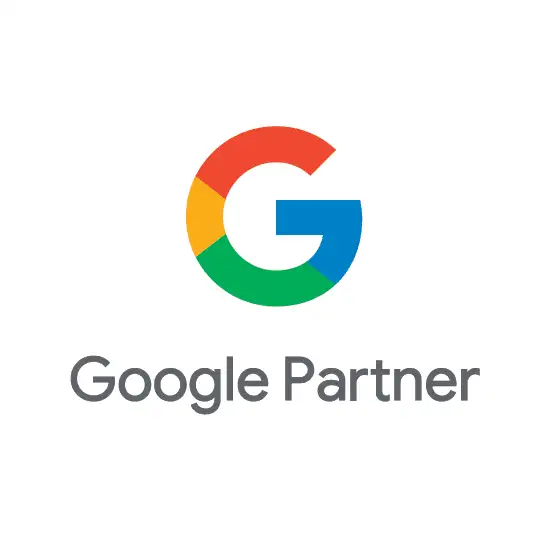

0 Responses
Thanks for great guide, Manar. For a long term google planner was one of the exclusive ways to get a valuable information and keyword ideas. But right now first time users can’t see exact numbers for volume, but only 1k-10k. I wrote about these problems and how to fix them here – https://kparser.com/alternative-google-keyword-planner/
Share your minds about it, please.