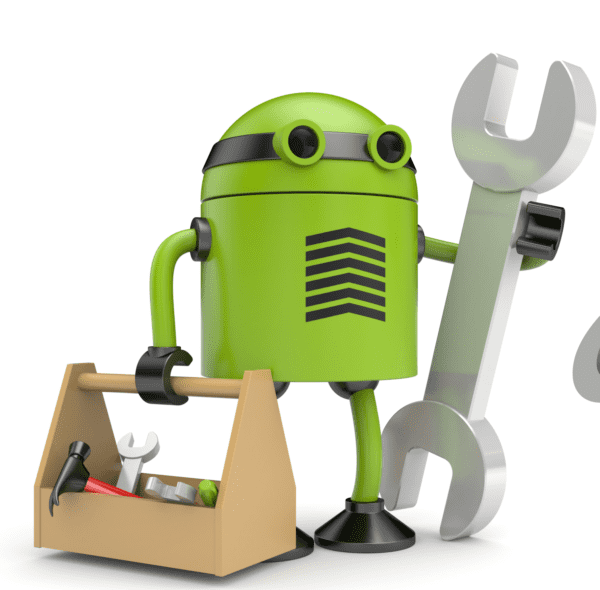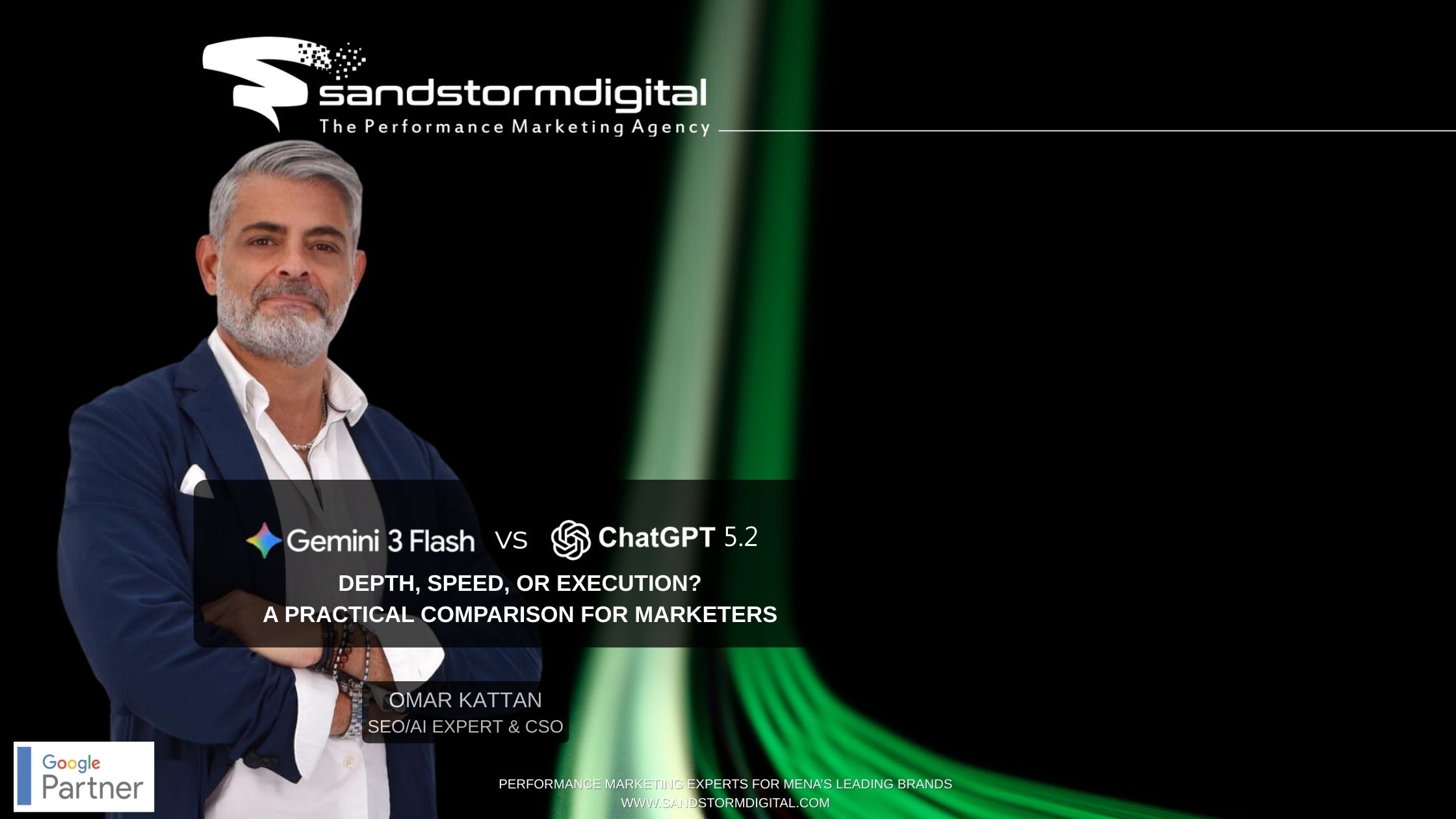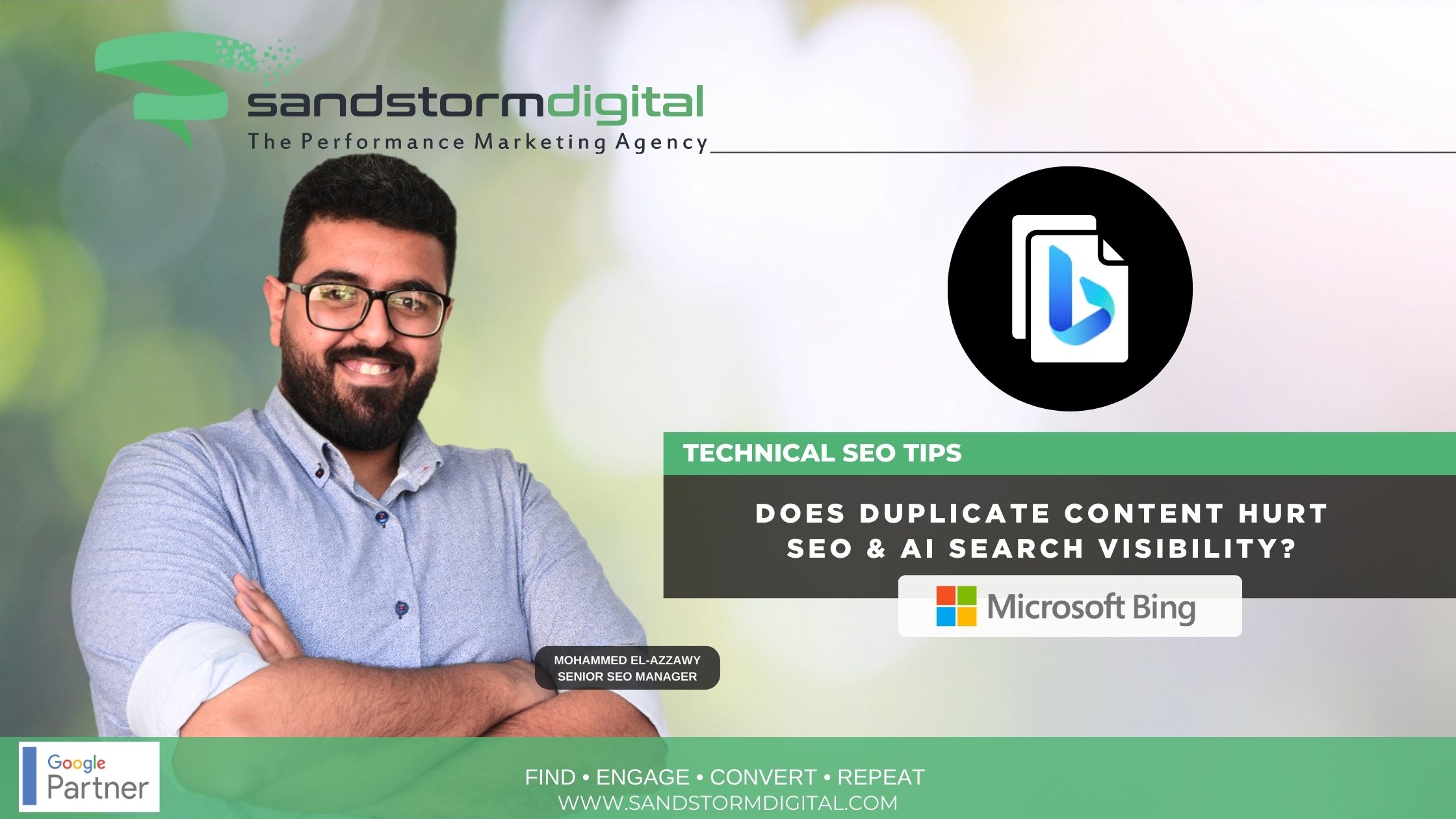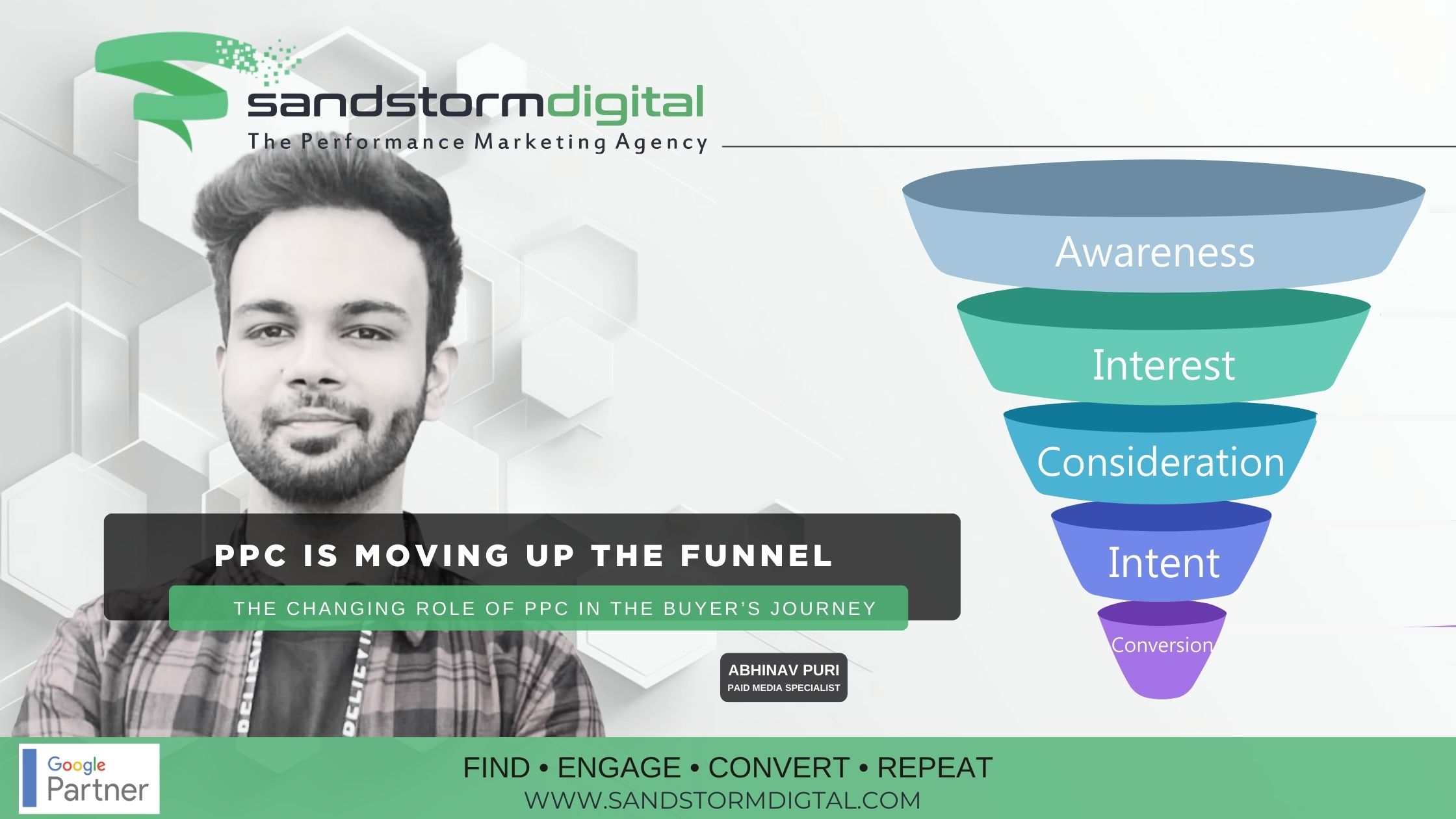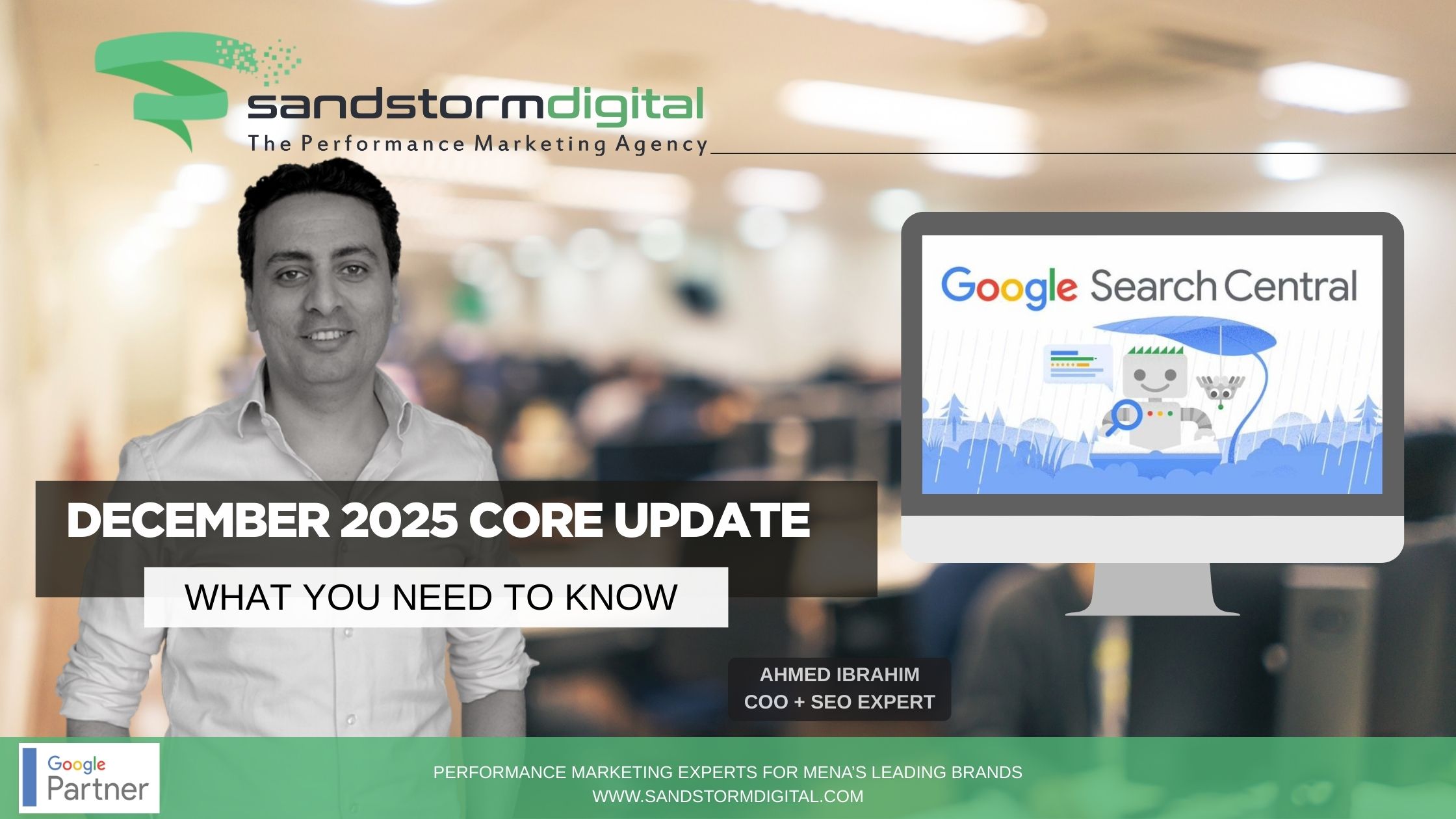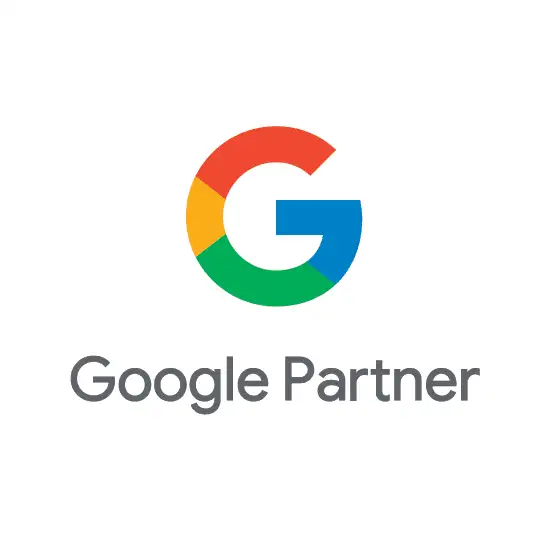Google introduced apps into its search results recently. This means that mobile app developers can now create searchable content within their apps that then show up for search queries. To work with Android mobile app indexing, you need access to your app’s code and an understanding of how to write intents and filters for Android. This guide gets you started with app indexing for Android and linking your domain to your apps.
How Mobile App Indexing Works
The first thing to note with mobile app indexing is that the searcher needs the app installed. This means you still need your mobile marketing that gets users to install the app. Mobile app indexing identifies related terms within your Android screens and combines them with user searches. App developers familiar with SEO and on-site optimization can relate app indexing with standard SEO practices. The app’s content is searchable, but it must be related to the search queries.
For example, with on-site optimization, you create meta descriptions, great titles, and use phrases in image alt tags. Googlebot crawls your pages, reads this text and indexes it within search results. App indexing is similar. Your app content is indexed and later used for search query results. You might be tempted to use blackhat style methods, but you could lose more than just your website rank. Blackhat practices with app indexing can affect your visibility in Google Play.
How to Set Up Your App Code
Android app developers should be familiar with the AndroidManifest.xml file. This file sets filters for your apps. For instance, if you want to access the Internet from your app, your manifest file must have a filter specifically for Internet content. When the user opens your app, he must give it permission to access certain functionality such as Internet, text messages and contacts. This is a security procedure that protects rogue apps from secretly harvesting a user’s private information.
Open your app’s code and then the AndroidManifest.xml file. The following code is an example of a manifest file to help you set up your filters:
<activity android:name=”com.android.MyAppName”
android:label=”@string/title_myapp” >
<intent-filter android:label=”@string/filter_viewfilter”>
<action android:name=”android.intent.action.VIEW” />
<data android:scheme=”http”
android:host=”mysite.com”
android:pathPrefix=”/androidapp” />
<category android:name=”android.intent.category.DEFAULT” />
<category android:name=”android.intent.category.BROWSABLE” />
</intent-filter>
</activity>
If you’re familiar with app development, you should be familiar with this part of a manifest file. This filter is specific to the app named “MyAppName.” The part specific for Android app indexing is this part:
<data android:scheme=”http”
android:host=”mysite.com”
android:pathPrefix=”/androidapp” /
Notice that the “http” protocol is defined, the site domain is set as the host, and a directory named “androidapp” is set. The directory is important if you store your app information and download links from a subdirectory instead of the root. You could have several apps hosted from your site, and subdirectories help to separate app indexing for each of them.
How to Set Up Your Website
Google needs to know that you’re the owner of the app. You do this by adding Android links to your web pages. Googlebot crawls your web pages, identifies the links, and then the algorithm knows to associate your app with your domain.
For instance, the following link points to the app named “MyAppName”:
android-app:// com.android.MyAppName
Notice that “http” is replaced with “android-app.” This tells your browser to open the app on your mobile device instead of using the HTTP protocol.
The above link is the simplest way to verify that your site is associated with the app. Google gives you two more options: a link element in your HTML “head” tags or using schema.org specifications. Schema code requires more coding, but the link tag is also an easy way for webmasters to work with app indexing.
The following is an example of a link tag:
<link rel=”alternate” href=”android-app://com.android.MyAppName ” />
Watch Your Android App Console
After you’ve deployed both the Android code and your website code, the next step is patience while Google crawls your pages. The frequency at which Google crawls your site is based on a number of factors. You can nudge the bot by adding a sitemap in Google Search Console (formerly Webmaster Tools). Google crawls some sites every day, so you just need to wait a few days to see results. Googlebot crawls your links and pages and reports back to the Google Developer Console. If you have any errors in your code or website links, the Console reports back to you.
After a few weeks, you can also test your new code by performing a search in Google. Remember, the app index is for mobile devices only, so you must search using your Android tablet or smartphone.
Conclusion
Together with app store optimization (ASO), your app and website can work together to gain more visibility in Google’s search engine. Google continues to work with mobile developers and users to make the web more responsive for smaller screens and users who prefer apps over desktop applications.